ok.rase macam nk kongsi sikit la pengetahuan aku nie kt korang mengenai shotcut2 dalam computer (:
The General Shortcuts
* CTRL+C (Copy)
* CTRL+X (Cut)
* CTRL+V (Paste)
* CTRL+Z (Undo)
* DELETE (Delete)
* SHIFT+DELETE (Delete the selected item permanently without placing the item in the Recycle Bin)
* CTRL while dragging an item (Copy the selected item)
* CTRL+SHIFT while dragging an item (Create a shortcut to the selected item)
* F2 key (Rename the selected item)
* CTRL+RIGHT ARROW (Move the insertion point to the beginning of the next word)
* CTRL+LEFT ARROW (Move the insertion point to the beginning of the previous word)
* CTRL+DOWN ARROW (Move the insertion point to the beginning of the next paragraph)
* CTRL+UP ARROW (Move the insertion point to the beginning of the previous paragraph)
* CTRL+SHIFT with any of the arrow keys (Highlight a block of text)
* SHIFT with any of the arrow keys (Select more than one item in a window or on the desktop, or select text in a document)
* CTRL+A (Select all)
* F3 key (Search for a file or a folder)
* ALT+ENTER (View the properties for the selected item)
* ALT+F4 (Close the active item, or quit the active program)
* ALT+ENTER (Display the properties of the selected object)
* ALT+SPACEBAR (Open the shortcut menu for the active window)
* CTRL+F4 (Close the active document in programs that enable you to have multiple documents open simultaneously)
* ALT+TAB (Switch between the open items)
* ALT+ESC (Cycle through items in the order that they had been opened)
* F6 key (Cycle through the screen elements in a window or on the desktop)
* F4 key (Display the Address bar list in My Computer or Windows Explorer)
* SHIFT+F10 (Display the shortcut menu for the selected item)
* ALT+SPACEBAR (Display the System menu for the active window)
* CTRL+ESC (Display the Start menu)
* ALT+Underlined letter in a menu name (Display the corresponding menu)
* Underlined letter in a command name on an open menu (Perform the corresponding command)
* F10 key (Activate the menu bar in the active program)
* RIGHT ARROW (Open the next menu to the right, or open a submenu)
* LEFT ARROW (Open the next menu to the left, or close a submenu)
* F5 key (Update the active window)
* BACKSPACE (View the folder one level up in My Computer or Windows Explorer)
* ESC (Cancel the current task)
* SHIFT when you insert a CD-ROM into the CD-ROM drive (Prevent the CD-ROM from automatically playing)
Dialog Box Keyboard Shortcuts
* CTRL+TAB (Move forward through the tabs)
* CTRL+SHIFT+TAB (Move backward through the tabs)
* TAB (Move forward through the options)
* SHIFT+TAB (Move backward through the options)
* ALT+Underlined letter (Perform the corresponding command or select the corresponding option)
* ENTER (Perform the command for the active option or button)
* SPACEBAR (Select or clear the check box if the active option is a check box)
* Arrow keys (Select a button if the active option is a group of option buttons)
* F1 key (Display Help)
* F4 key (Display the items in the active list)
* BACKSPACE (Open a folder one level up if a folder is selected in the Save As or Open dialog box)
Microsoft Natural Keyboard Shortcuts
* Windows Logo (Display or hide the Start menu)
* Windows Logo+BREAK (Display the System Properties dialog box)
* Windows Logo+D (Display the desktop)
* Windows Logo+M (Minimize all of the windows)
* Windows Logo+SHIFT+M (Restore the minimized windows)
* Windows Logo+E (Open My Computer)
* Windows Logo+F (Search for a file or a folder)
* CTRL+Windows Logo+F (Search for computers)
* Windows Logo+F1 (Display Windows Help)
* Windows Logo+ L (Lock the keyboard)
* Windows Logo+R (Open the Run dialog box)
* Windows Logo+U (Open Utility Manager)
Accessibility Keyboard Shortcuts
* Right SHIFT for eight seconds (Switch FilterKeys either on or off)
* Left ALT+left SHIFT+PRINT SCREEN (Switch High Contrast either on or off)
* Left ALT+left SHIFT+NUM LOCK (Switch the MouseKeys either on or off)
* SHIFT five times (Switch the StickyKeys either on or off)
* NUM LOCK for five seconds (Switch the ToggleKeys either on or off)
* Windows Logo +U (Open Utility Manager)
Windows Explorer Keyboard Shortcuts
* END (Display the bottom of the active window)
* HOME (Display the top of the active window)
* NUM LOCK+Asterisk sign (*) (Display all of the subfolders that are under the selected folder)
* NUM LOCK+Plus sign (+) (Display the contents of the selected folder)
* NUM LOCK+Minus sign (-) (Collapse the selected folder)
* LEFT ARROW (Collapse the current selection if it is expanded, or select the parent folder)
* RIGHT ARROW (Display the current selection if it is collapsed, or select the first subfolder)
Shortcut Keys for Character Map
* After you double-click a character on the grid of characters, you can move through the grid by using the keyboard shortcuts:
* RIGHT ARROW (Move to the right or to the beginning of the next line)
* LEFT ARROW (Move to the left or to the end of the previous line)
* UP ARROW (Move up one row)
* DOWN ARROW (Move down one row)
* PAGE UP (Move up one screen at a time)
* PAGE DOWN (Move down one screen at a time)
* HOME (Move to the beginning of the line)
* END (Move to the end of the line)
* CTRL+HOME (Move to the first character)
* CTRL+END (Move to the last character)
* SPACEBAR (Switch between Enlarged and Nor mal mode when a character is selected)
Microsoft Management Console (MMC) Main Window Keyboard Shortcuts
* CTRL+O (Open a saved console)
* CTRL+N (Open a new console)
* CTRL+S (Save the open console)
* CTRL+M (Add or remove a console item)
* CTRL+W (Open a new window)
* F5 key (Update the content of all console windows)
* ALT+SPACEBAR (Display the MMC window menu)
* ALT+F4 (Close the console)
* ALT+A (Display the Action menu)
* ALT+V (Display the View menu)
* ALT+F (Display the File menu)
* ALT+O (Display the Favorites menu)
MMC Console Window Keyboard Shortcuts
* CTRL+P (Print the current page or active pane)
* ALT+Minus sign (-) (Display the window menu for the active console window)
* SHIFT+F10 (Display the Action shortcut menu for the selected item)
* F1 key (Open the Help topic, if any, for the selected item)
* F5 key (Update the content of all console windows)
* CTRL+F10 (Maximize the active console window)
* CTRL+F5 (Restore the active console window)
* ALT+ENTER (Display the Properties dialog box, if any, for the selected item)
* F2 key (Rename the selected item)
* CTRL+F4 (Close the active console window. When a console has only one console window, this shortcut closes the console)
Remote Desktop Connection Navigation
* CTRL+ALT+END (Open the m*cro$oft Windows NT Security dialog box)
* ALT+PAGE UP (Switch between programs from left to right)
* ALT+PAGE DOWN (Switch between programs from right to left)
* ALT+INSERT (Cycle through the programs in most recently used order)
* ALT+HOME (Display the Start menu)
* CTRL+ALT+BREAK (Switch the client computer between a window and a full screen)
* ALT+DELETE (Display the Windows menu)
* CTRL+ALT+Minus sign (-) (Place a snapshot of the active window in the client on the Terminal server clipboard and provide the same functionality as pressing PRINT SCREEN on a local computer.)
* CTRL+ALT+Plus sign (+) (Place a snapshot of the entire client window area on the Terminal server clipboard and provide the same functionality as pressing ALT+PRINT SCREEN on a local computer.)
Internet Explorer navigation
* CTRL+B (Open the Organize Favorites dialog box)
* CTRL+E (Open the Search bar)
* CTRL+F (Start the Find utility)
* CTRL+H (Open the History bar)
* CTRL+I (Open the Favorites bar)
* CTRL+L (Open the Open dialog box)
* CTRL+N (Start another instance of the browser with the same Web address)
* CTRL+O (Open the Open dialog box, the same as CTRL+L)
* CTRL+P (Open the Print dialog box)
* CTRL+R (Update the current Web page)
* CTRL+W (Close the current window)
Membuat link berprlangi
salam sini ade beberape tips untuk menjadikan link anda berpelangi (:
1.Login ke Blogspot .
2. Klik Layout/design > klik Edit HTML
3. Cari kode ini ye kawan-kawan.
Sila gunakan Ctrl F untuk memudahkan mencari
4. Selepas itu COPY code di bawah dan PASTEkan diatas code <body> tadi
1.Login ke Blogspot .
2. Klik Layout/design > klik Edit HTML
3. Cari kode ini ye kawan-kawan.
<body>
Sila gunakan Ctrl F untuk memudahkan mencari
4. Selepas itu COPY code di bawah dan PASTEkan diatas code <body> tadi
<script src="http://h1.ripway.com/hanatrg/rainbow.js">5. Selepas itu, tekan SAVE dan tengok hasilnya. Bila anda klik link2 di dalam blog anda dia akan berwarna-warni. Selamat Mencuba :)
</script>
Membuat Favicon sendiri
Salam..
Rindu nak menulis tutorial..so hari ini nak ajar yang simple je..
tak mau yang susah2 hehehe...
Tutorial hari ini adalah cara-cara membuat favicon sendiri..
Kalau u all bosan boleh la tukar yang sedia ada dengan icon kesukaan u all kan..
Apa itu favicon?
Jom skodeng apa dia..
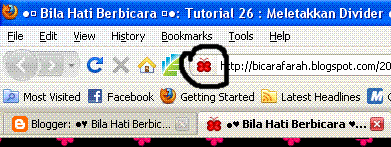 |
| yang i bulatkan itu ialah favicon |
Cara-cara nak buat macam ini.
1.Login ke Blogspot, clik design/ layout > Edit HTML
2. Cari code ini, nak mudah tekan Ctrl F
3. Dah jumpa code tadi sila COPY dan PASTE code ini DI ATAS code tadi.<b:skin><![CDATA[/*
<link href='URL image icon anda' rel='shortcut icon' type='image/gif'/>4. Then, gantikan URL image icon anda dengan icon kegemaran anda ye..
5. Preview dan kalau menjadi sila SAVE.. Gambar mesti format GIF, PNG atau JPEG
Tak tahu nak cari icon cantik-cantik? jom pilih kat SINI
Masih tak tahu nak ambil URL gambar jom belajar di SINI
Kalau u all nak tepek muka sendiri or icon sendiri pun tak pe..tapi biar saiz standard icon ye..
Selamat Mencuba !!
Memasang butang Like
Cara ini dapat menaikkan traffic blog anda dan mempromote blog untuk dibaca :)
Bagaimana caranya? Caranya amat-amat mudah. Hanya pasang butang LIKE di setiap entry anda.
Nanti kalau ada orang LIKE akan terus ke profile dan bolehla orang lain intai-intai blog andakan..:)
Jom belajar macam mana nak buat..
1.Login ke Blogspot, clik design/ layout > Edit HTML > jangan lupa untuk clik pada Expand Widget Templates.
2. Lepas itu, sila cari code di bawah.. gunakan Ctrl F untuk memudahkan pencarian
3. Then copy paste code INI, di BAWAH code di atas ye..
Cuba la..kalau tak nak cuba tak paksa :) Just Sharing for caring...
Bagaimana caranya? Caranya amat-amat mudah. Hanya pasang butang LIKE di setiap entry anda.
Nanti kalau ada orang LIKE akan terus ke profile dan bolehla orang lain intai-intai blog andakan..:)
Jom belajar macam mana nak buat..
1.Login ke Blogspot, clik design/ layout > Edit HTML > jangan lupa untuk clik pada Expand Widget Templates.
2. Lepas itu, sila cari code di bawah.. gunakan Ctrl F untuk memudahkan pencarian
<data:post.body/>
3. Then copy paste code INI, di BAWAH code di atas ye..
<iframe allowTransparency='true' expr:src='"http://www.facebook.com/plugins/like.php?href=" + data:post.url + "&layout=standard&show-faces=true&width=530&height=60&action=like&colorscheme=light"' frameborder='0' scrolling='no' style='border:none; overflow:hidden; width:530px; height:60px'/>4. Try PRIVIEW dan kalau menjadi SAVE!
Cuba la..kalau tak nak cuba tak paksa :) Just Sharing for caring...
Subscribe to:
Posts (Atom)